You can download and install the software now for free to try it for 30 days. If you like the software and you decide to keep it you must buy it through the Website. The payment is made by credit card through a secure encrypted form or via PayPal. Immediately following the transaction, you will receive a registration key that you must enter in the software. The 30 days usage limit will then disappear and the software will be yours forever. There are no recurring charges or subscriptions.
If you prefer not to buy this software via Internet, I also accept payment by check or money orders from Canada only. Payment must be made to the amount of 19,95 $ CAN, and mailed to:
Robert Lebel
134, de la Touraine
Rimouski, QC, Canada
G5L5N6
You can install it on all your PCs (at home, at the office, etc), without having to buy the software for each computer.
Simple Recipe Collector for Android is sold separately and is only available on Google Play. It cost only 4,95$C, and has a free 30-day trial period like the PC version. Your purchase will be linked to your Google account, and you will be able to use the app on all your Android devices without having to buy multiple copies. You will also be able to sync your recipes on all your Android devices and with the PC Version.
A web app optimized for the iPad should be available later in 2014.
Sorry, it's only available on Windows and Android for now.
Simple Recipe Collector is only available by download.
All version 1 updates are free. For example, someone who purchased version 1.0 is entitled to all the following updates for free. However, If I develop a version 2.0, their might be additional fees for those who choose to proceed with the upgrade.
I do everything I can so you don't need a manual ;-). Some tasks are still a bit more complicated but I explain them in the questions/answers below. Please don’t hesitate to ask me questions either via the contact form, or on my Facebook page.
The synchronization service gives you access to your recipes from any of your computers. As an example, here is how you would sync between your office PC and your kitchen laptop (or tablet).
How to keep the recipes in synch on all devices
For now, you have to click the Synchronize button each time you want to sync a device. For example, you enter a recipe on your desktop, click Synchronize to send it to the server then click Synchronize on your laptop to receive it.
I separated my recipes in several different collections, what will happen when synchronizing?
Your collections will all be merged. The software will try to merge the data to avoid duplication of folders, recipes, etc. If you're not sure, I suggest you do a backup before starting the synchronization of a recipe collection.
To create a backup
Simply copy the folder on your computer which contain your recipe collection. This folder is shown in the title bar of Simple Recipe Collector. Make sure you close the software before copying the folder.
Another way is to select the menu File > Create a backup. Then select the folder in which you want to insert the backup copy, preferably on a USB stick or another external media, and click "Create backup".
To restore a backup
In Windows Explorer, copy the folder that contains the backup copy to wherever you want on your hard drive (for example from your USB stick to your hard drive). Select "File > Open another collection" then select the folder you've just copied.
The calendar helps you schedule your weekly menu and create your grocery list. Here is a video (in French) showing how to add recipes in the calendar.
For now, you can only choose among the choices provided by the software.
Click the "Import a recipe" button and select "Import a recipe from a Microsoft Word document". Then select the Word file that contains the recipe that you want to import. Afterwards, the process is the same as the importation of a recipe from a Web page.
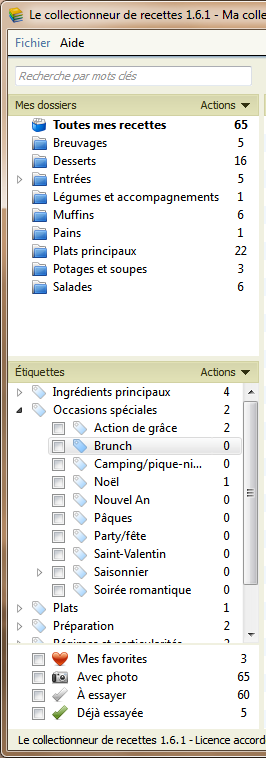 Folders
Folders
When you add a new recipe, you must file it in the folder of your choice. (e.g.: "Desserts"). Imagine the folders like the ones on your hard disk where you classify your folders. Folders already in the software are only there as suggestions; you can erase them and add other ones.
Tags
Tags are criteria that you can assign to your recipes so you can find them more easily. For example, after adding a new recipe in the "Desserts" folder, you could tag it as "sugar free", "popular with children", "for Christmas", etc. You can assign as many tags as you want to a recipe. The application comes with a library of hundreds of tags and you can change them as you wish.
As you search, you can refine your search by checking tags. Suppose you type the keyword "chicken", but hundreds of recipes contain that word. You could then check the tag "on the grill" to find only chicken recipes that have this tag.
To tag a recipe
In the recipe form, click the "Assign tags" button and then check the tags you want to assign to the recipe.
© 2016 SIMPLE RECIPE COLLECTOR. ALL RIGHTS RESERVED.
